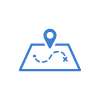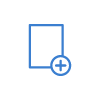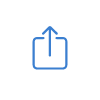Overview
Our first step in learning Site Planner is to take a look at the big picture. In this this section, you'll learn about the different elements in Site Planner - the sites, site channels, the two sides, and the folder structures throughout.
Content Explorer vs. Site Plan
What's the difference?
What's the difference?
Content Explorer is where you create the content and where it lives in the folder structure. You can also see what type of content it is based on which folder it’s in. The Site Plan side holds the Site, Site Channels, and all the folders and pages where you can publish the content on the live website. The Site Plan side organizes the content on the website and helps you structure out the content and how it will appear on the front-facing website.
Content Types all have different publishing capabilities on Site Plan
PUBLISHING STATIC CONTENT
STEP 1
CREATE A NEW PAGE ON YOUR SITE:
- Choose your Site Channel
- Right click on "All Pages"
- Select "Add Page"
STEP 2
ADD CONTENT TO YOUR PAGE
- Click on and hold a static item (text, a picture, ect.) in the Content Explorer
- Drag that static item from Content Explorer onto your new page
- Select views and viewclasses to format the static item however you like
STEP 3
FORMAT YOUR CONTENT WITH WRAPPERS
- Drag and drop the Basic Wrapper from Content Explorer onto your page
- Choose views and viewclasses for the Wrapper to get the spacing you desire
- Drag and Drop any content items into the Wrapper to format them how you like
PUBLISHING DYNAMIC CONTENT